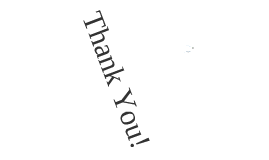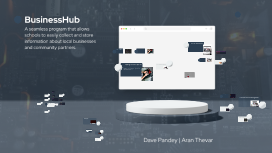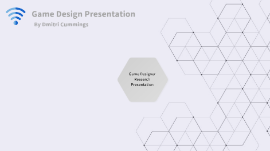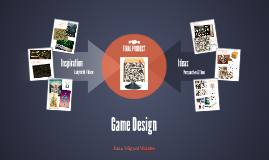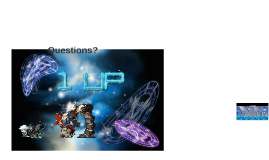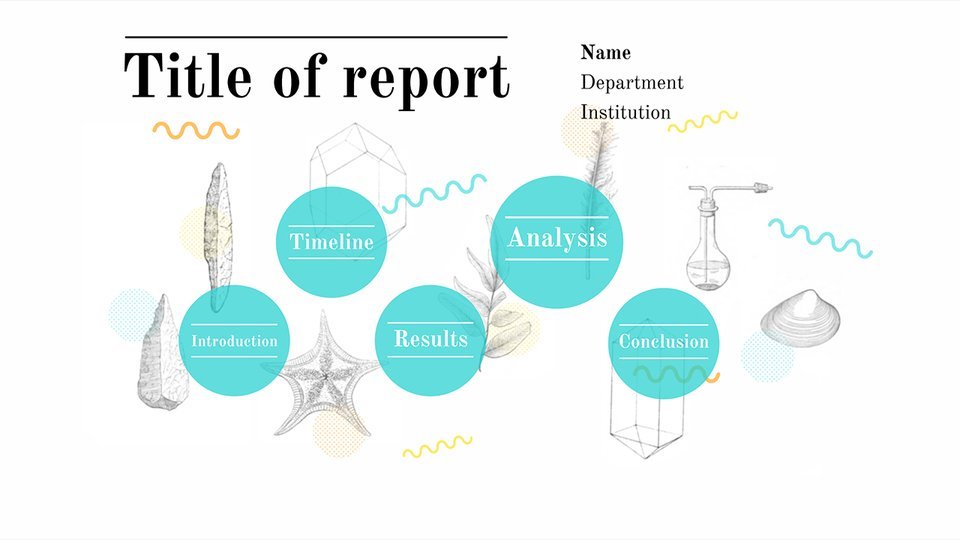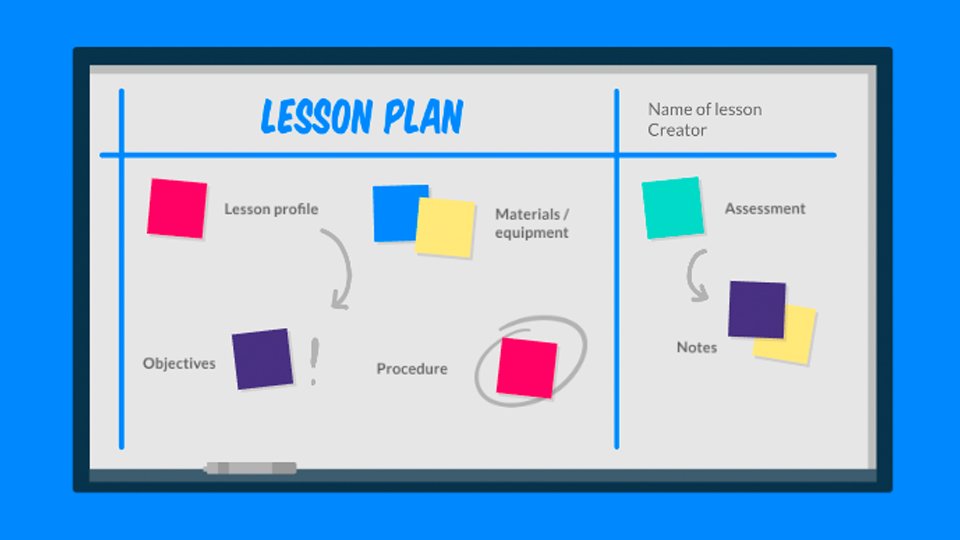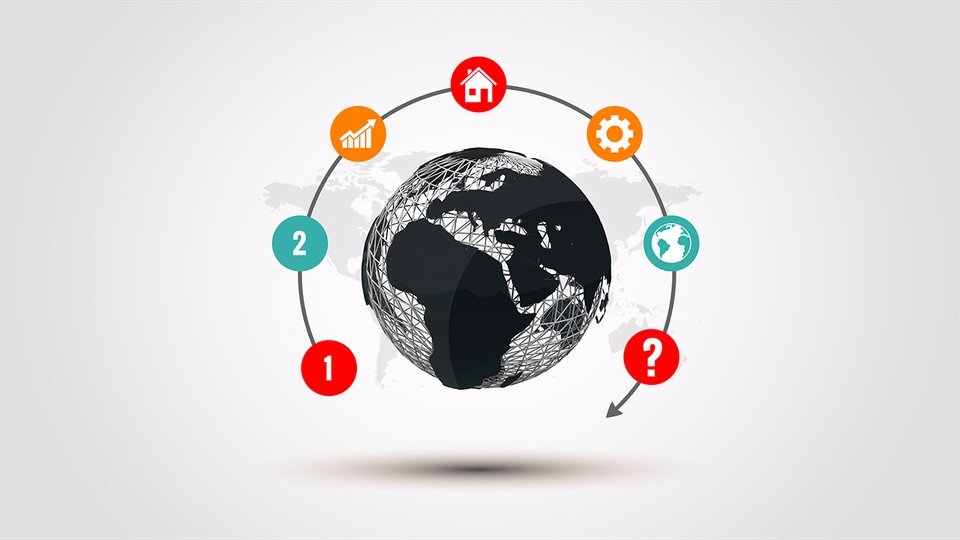FBLA Website Design Presentation
Transcript: BusinessHub A seamless program that allows schools to easily collect and store information about local businesses and community partners. Demonstration of the Website Functionality Experience the seamless process of adding businesses and interacting with partners on our innovative website design. Enhancing User Experience Managing Partnerships with Ease User interface design and accessibility options are prioritized on the website to ensure a seamless and engaging user experience for all stakeholders. The website offers robust features for managing partnerships, including tools for updating business details, monitoring engagement, and fostering collaboration. Modules Key Features and Navigation Options Highlighting the essential features and user-friendly navigation options of the website, ensuring a smooth and efficient experience for users managing their partnerships. Showcase of Interaction with Partnered Businesses Explore the interactive features that allow seamless interaction with partnered businesses, fostering collaboration and engagement within the school community. Adding Businesses to the Website Exploring Features and Capabilities The process of adding businesses to the FBLA website is designed to be user-friendly and efficient, allowing schools to showcase their partnerships seamlessly. Dive into the essential features of the FBLA website, from adding businesses to managing partnerships and optimizing user experience. Website Capabilities Future Developments Testing and Debugging Procedures Implemented Database Exploring potential areas for improvement and future enhancements to the website, ensuring continued relevance and functionality for the school and its partners. Rigorous testing protocols were employed to identify and rectify any errors or bugs in the website's functionality. Various testing scenarios were simulated to ensure seamless user experience and optimal performance before deployment. The website allows schools to add partnering businesses with ease, enhancing collaboration and networking opportunities. Conclusion and Future Developments Comments Future Developments Module/Class + Database Exploring potential areas for improvement and future enhancements to the website, ensuring continued relevance and functionality for the school and its partners. Future Developments Comments cont. "View Partners" Page Summarizing the website's current capabilities and outlining plans for future enhancements and growth. Exploring potential areas for improvement and future enhancements to the website, ensuring continued relevance and functionality for the school and its partners. This page displays all the businesses entered into the website and provides user a simple navbar and three buttons. - “Add a Partner" takes you to the page that allows you to add one of your new partners - “Delete Selected Partners" allows the user to delete an organization they added - "Edit" will open a popup that mirrors the layout of the "Add Organization" page. Users will use this popup to modify the details of the selected organization and save their changes, rather than creating a new organization. Feedback and Improvement User feedback plays a crucial role in identifying areas for improvement and refining the website's functionality. Future Developments Exploring potential areas for improvement and future enhancements to the website, ensuring continued relevance and functionality for the school and its partners. Enhancing User Experience Homepage Future plans include enhancing the user experience through streamlined processes and improved navigation features. Our straightforward homepage allows for new users to easily register or returning users to log in. Once logged in users can use the "Help Center" to easily navigate around the program. User Input Validation User Input Validation Syntactic Semantic ~ Reviews that the "Date of Partnership" is a valid date i.e. not in the future ~ Confirming that the "Area Code" provided is a real U.S.A area code ~ Ensuring all fields are filled out in the "Add a Partner" page such as location ~ Checking that the "Partner Email" entered has the correct format i.e. aran.thevar@gmail.com ~Verifying the "Contact Number" has the correct format i.e. 123-456-7890 Help Center Describes what each page does Directs user to their desired page - "Add a Partner" - "View Partners" If user desires, log out button is easily accessible and intuitively placed Interactive AI Chatbot Sample Entry "Add a Partner" Page The "Add a Partner" page also a features a sample entry for the user to reference if any confusion arises. This is where users will come to add their business or community partner. When adding a partner the program prompts you for the following info Partner Name Location Type of Organization Partner Information/Description Contact Info Resources Available Organization Logo (In the form of a URL) Dave Pandey | Aran Thevar